Summary
It’s likely that Elementor’s Theme Builder templates or caching issues are overriding your Astra customizer settings for the new Posts page. To restore your Blog Pro customizer controls, you should (1) confirm that no Elementor archive or single post templates are active, (2) verify that the “Posts page” is correctly assigned and that Astra’s Blog Pro settings are enabled, (3) clear/regenerate Elementor CSS and any caches, and (4) check for resource or plugin conflicts that may break the customizer preview.
1. Confirm Posts Page & Customizer Scope
Ensure WordPress knows which page is your Posts archive and that you’re editing the right customizer section:
- Under Settings » Reading, verify Posts page is set to your blank “Blog” page Astra.
- In Appearance » Customize » Blog, you should see Astra’s Blog Pro options (layout, metadata, pagination). If these controls are missing, the customizer may be broken or overridden Astra.
If the customizer UI itself is unresponsive or blank when you open Appearance » Customize, this can point to deeper issues (memory limits, conflicts) rather than just settings WordPress.org.
2. Check for Active Elementor Theme Builder Templates
Elementor theme builder layouts take precedence over Astra’s blog settings. If you have any Archive or Single Post templates assigned, they will override the customizer output:
- Go to Templates » Theme Builder » Archive and delete or disable any archive templates Elementor.
- Visit Templates » Theme Builder » Single and remove any Single Post templates that apply to posts Elementor.
- If you’ve used ToElementor or custom code to override sidebars or layouts, roll back those changes so Astra’s default structure is active again ToElementor.
- If you created a Custom Archive template via custom code (e.g. using Elementor’s Theme Locations API), disable or delete it solvemyques.com.