4. Regenerate Elementor CSS & Clear Caches
Style and cache issues frequently prevent customizer changes from appearing:
- In WP Admin, go to Elementor » Tools » Clear Files & Data (Regenerate CSS & Data) and click Regenerate Files Elementor.
- If you use caching plugins or a CDN (e.g., WP Rocket, W3 Total Cache), purge all caches afterwards WebDevStory.
- Hard‑reload your browser (Ctrl + Shift + R) or test in an incognito window to rule out browser caching Elementor.
5. Troubleshoot Customizer Resource Issues
A blank or dysfunctional customizer can indicate server‑side limits or conflicts:
- Increase WP_MEMORY_LIMIT to at least 256 MB in wp-config.php, and confirm PHP max execution time is sufficient WP Fix Fast.
- Temporarily deactivate all plugins except Elementor and Astra Pro to identify conflicts WordPress.org.
- Switch momentarily to a default theme (e.g., Twenty Twenty‑One) to see if the customizer works there; if it does, the issue is with Astra or a plugin WordPress.org.
6. Plugin & Theme Conflict Check
Finally, ensure no other builders or custom‑layout plugins are running alongside Elementor:
- Disable any additional page builders or custom layout modules that might override CSS/styling Elementor.
- Update WordPress core, Astra (and Astra Pro), Elementor, and all plugins to their latest versions to benefit from bug fixes and compatibility improvements WordPress.org.
Following these steps will reconnect your Astra Blog Pro customizer settings to your new Posts page. Once you’ve removed any overriding Elementor templates, cleared caches, and ensured the correct reading settings, the customizer controls should apply as expected.